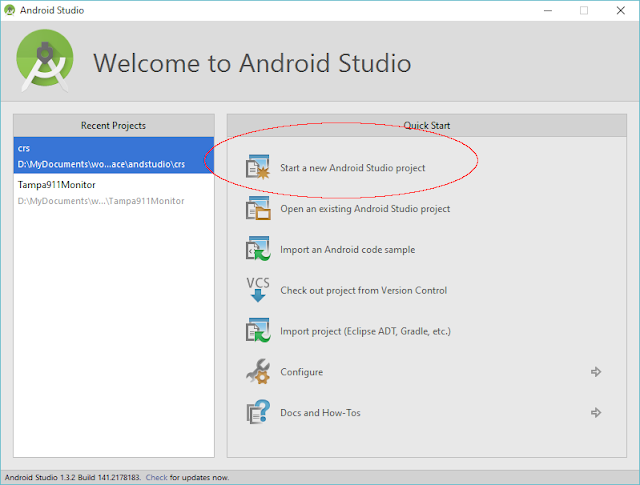To make an animation video on your mobile device, you can follow these general steps:
Choose an Animation App: Search for animation apps on your mobile platform (iOS or Android) and find one that suits your needs and skill level. Some popular animation apps include FlipaClip, Animation Desk, and Toontastic.
Plan Your Animation: Before diving into creating the animation, plan your story or concept. Decide on the characters, scenes, and the overall flow of the animation.
Create Frames: Start by creating individual frames for your animation. Depending on the app you're using, you can draw directly on your mobile screen or import images.
Animate Frames: After you've created the initial frames, use the app's animation tools to bring them to life. You'll typically have options to adjust the timing, playback speed, and transitions between frames.
Add Audio: If your animation requires sound effects or a soundtrack, you can add audio to enhance the viewer's experience. Many animation apps allow you to import and sync audio files.
Review and Edit: Once your animation is complete, review it to check for any errors or areas that need improvement. Make necessary adjustments to ensure a smooth and engaging animation.
Export and Share: Finally, export your animation video in a suitable format and resolution. You can then share it on social media or other platforms to showcase your work.
Remember, creating animation takes practice, so don't be discouraged if your first attempts aren't perfect. Keep refining your skills and experimenting with different techniques to improve over time.